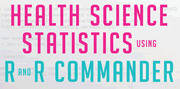Home-> Learning Outcomes
Below learning outcomes for each chapter of the book
| chapter | Title | Learning outcomes |
|---|---|---|
| 1 | How this book works |
✔ |
| 2 | Statistics and R - Setting the scene |
✔ |
| 3 | R - What is it? Two ways to use it |
|
| 4 | Downloading and installing the R software - free! |
|
| 5 | Starting R | |
| 6 | R Commander the graphical front end to R |
|
| 7 | Packages: the apps | |
| 8 | A quick tutorial: Analysing data shipped with R | |
| 9 | A quick introduction to the R language |
✔ |
| Basic Statistical techniques | ||
| 11 | Summary statistics | |
| 12 | Graphing Distributions of single variables: histograms and density plots | |
| 13 | Densityplots for subgroups defined by factor levels | |
| 14 | Boxplots | |
| 15 | Percentages for each category/factor level |
|
| Samples and Populations | ||
| 17 | Comparing a sample mean to a population mean - Single sample t test | |
| 18 | Comparing pre-post test means - Paired samples t test | |
| 19 | Comparing 2 sample means - independent samples t test | |
| 20 | Comparing pre-post test median difference - Wilcoxon Matched Pairs Statistic | |
| 21 | Comparing 2 distributions - Mann Whitney U | |
| 22 | Comparing an observed proportion to a population value - The Binomial test | |
| 23 | Several independent proportions compared with the average: two way tables | |
| 24 | Comparing several independent categories: Contingency tables | |
| 25 | Measuring the degree to which two variables co-vary: Correlation |
✔ |
| 26 | Measuring the influence of one variable on another: Regression | ✔ |
Health Statistics |
||
| 28 | Risk and Odds ratios |
✔ |
| 29 | Number needed to treat/harm | ✔ |
| 30 | Sensitivity, Specificity and predictive values |
✔ |
| 31 | Levels of agreement - Kappa, Krippendorff and the ICC | ✔ |
| 32 | Bland - Altman plots |
✔ |
| 33 | Meta-analysis: the basics |
✔ |
| 34 | Plotting survival over time: KM (Kaplan-Meier) plots | ✔ |
| 35 | Investigating effects upon survival over time: Cox PH regression | ✔ |
| 36 | Graphical summaries of data | ✔ |
| 37 | Paired nominal data: comparing proportions using McNemar's test | ✔ |
Managing your data and R |
||
| 39 | Creating datasets and distributions in R Commander and R |
✔ |
| 40 | Importing your data into R |
✔ |
| 41 | Cutting and Pasting from Excel/Word to the R Data editor |
✔ |
| 42 | Saving and exporting your work and data | ✔ |
| 43 | R Script files (.r) | ✔ |
| 44 | Manipulating variables (columns) in R Commander and R | ✔ |
| 45 | Manipulating cases (rows) in R Commander and R | ✔ |
| 46 | Expanding tables of counts into flat files | ✔ |
| 47 | Installing non-CRANS packages | ✔ |
| 48 | Workspaces, objects and history files | ✔ |
| 49 | Developing R Code – Rstudio and NppToR | ✔ |
More ways of analysing your data |
||
| 51 | Mosaic and extended association plots |
✔ |
| 52 | Multiway tables and Crosstabs | ✔ |
| 53 | Re-sampling – Permutations, Jackknifes and Bootstrap’s | ✔ |
| 54 | Repeated measures: Mixed models and Gee | ✔ |
| 55 | Sample size requirements |
✔ |
| 56 | Confidence intervals for effect sizes - Noncentral distributions | ✔ |
| 57 | Publication quality graphics | ✔ |
More Regression Techniques |
||
| 59 | Multiple Linear Regression: Measuring the influence of several variables on one continuous variable |
✔ |
| 60 | Logistic regression: a binary outcome | ✔ |
| 61 | Poisson (Log linear) Regression | ✔ |
| 62 | Conditional Logistic Regression | ✔ |
| 63 | Factorial ANOVA |
✔ |
| 64 | Factor Analysis | ✔ |
| 65 | Structural Equation Modelling (SEM) | ✔ |
| 66 | Résumé | ✔ |
Appendixes |
||
| 1 | R and the Raspberry Pi |
|
| 2 | R Menu structure |
|
| 3 | Glossary |
|
| 4 | Websites/Blogs/Online tutorials | |
| 5 | References | |
| 6 | Index | |
Clearing Method
Because all the columns are floated, this layout uses a clear:both declaration in the .footer rule. This clearing technique forces the .container to understand where the columns end in order to show any borders or background colors you place on the .container. If your design requires you to remove the .footer from the .container, you'll need to use a different clearing method. The most reliable will be to add a <br class="clearfloat" /> or <div class="clearfloat"></div> after your final floated column (but before the .container closes). This will have the same clearing effect.
Logo Replacement
An image placeholder was used in this layout in the .header where you'll likely want to place a logo. It is recommended that you remove the placeholder and replace it with your own linked logo.
Be aware that if you use the Property inspector to navigate to your logo image using the SRC field (instead of removing and replacing the placeholder), you should remove the inline background and display properties. These inline styles are only used to make the logo placeholder show up in browsers for demonstration purposes.
To remove the inline styles, make sure your CSS Styles panel is set to Current. Select the image, and in the Properties pane of the CSS Styles panel, right click and delete the display and background properties. (Of course, you can always go directly into the code and delete the inline styles from the image or placeholder there.)
Backgrounds
By nature, the background color on any div will only show for the length of the content. This means if you're using a background color or border to create the look of a side column, it won't extend all the way to the footer but will stop when the content ends. If the .content div will always contain more content, you can place a border on the .content div to divide it from the column.